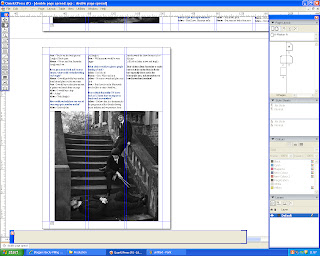To begin with I added the document to the double pages altering its size so it fit. I then changed the questions into a different colour to make them stand out, and I did them blue so that it would match the colour scheme of my magazine.
I then decided on the image I was going to use and imported it onto the double page spread.
Next I added a quote on to the picture and edited my image in photoshop so that I could use a unique font for the headline. Furthermore I added a drop capital at the start of the article. This is my first draft.
After looking at my first draft I decided to make the image an entire page and get rid of the quote. The font of the headline was too similar to the font on the front cover, so I changed it to the font to impact to make it more basic. Furthermore I changed the drop capital to blue to make it look more interesting and made the line count 5 so it gives more of an impact. Due to making the image bigger I had to add an extra page to put the rest of the text on.
Next I added a black text box and put in a quote from one of the band members to break up the text slightly, so it entices the reader.
This is the additional page I had to create as my interview would not fit on one page. As there was a lot of white space after the article had ended, I had to import another picture that I took during a photo shoot to fill it up.
As I had developed a new colour scheme I needed the double page spread to follow this so I changed the headline of the article to red, the drop capital and also the quotation marks in the quote I selected. I also made the text box bigger so that I could fill the empty space on the third page. I also got rid of the white box behind the headline as I had changed the colour of the text to red so you could see it better against the photograph. Finally I added words and photos by on the first page.
As I had made the text box bigger on the second page, the gap had closed off. Furthermore I increased the size of the image.